The “Error 503: Valid RCPT command must precede DATA” happens when sending email. Outlook is telling you that your SMTP (outgoing mail) connection was not properly authenticated by your email server.
The two most common causes for this error are:
- Your email server requires you to check email first before sending email (checking email first is one way your email provider manages the security of your email account).
- Your email client isn’t set up for SMTP Authentication.
Checking email before sending
When you first open your email client, it automatically checks email first. However, if you attempt to send email after about 30 minutes and you see this message, simply check your email for new messages. You’ll then be able to send email if this is the problem (most common with Outlook). This occurs because some email servers allow sending of email after a successfull authentication to receive mail, while this can be good it can be a security issue.
More often than not, when you get “Error 503” Outlook is telling you that you need to set up SMTP Authentication in your email client.
Setting up SMTP Authentication
Configuring SMTP Authentication in your email client requires you to edit your email account SMTP (outgoing mail) settings. Add your email address and password to the SMTP settings and you’ll receive no more Error 503 messages.
How you set up SMTP Authentication depends on the email client you use. Here’s how to set it up in Outlook 2016:
- Open Outlook 2016.
- Open the File menu and select Account Settings –> Account Settings.
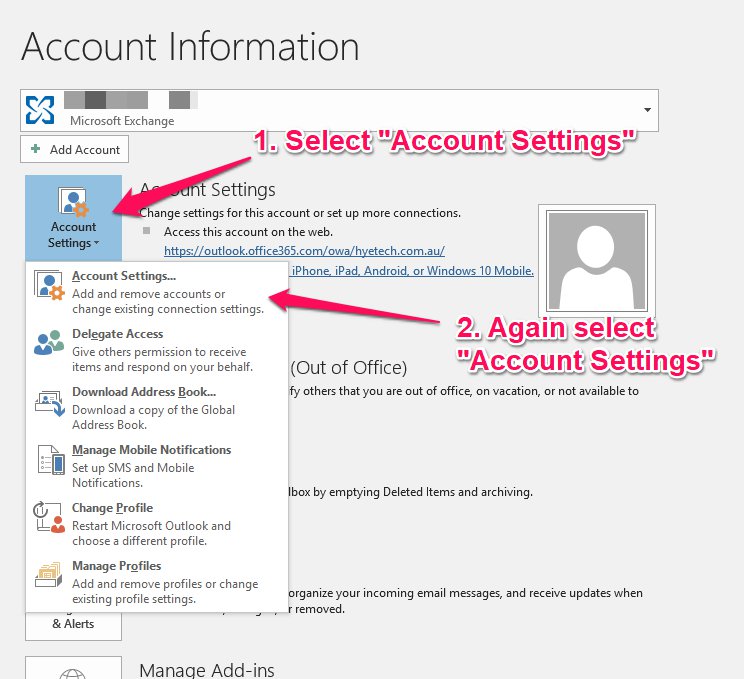
- In the Account Settings window, select the email account you wish to set up and select Change…
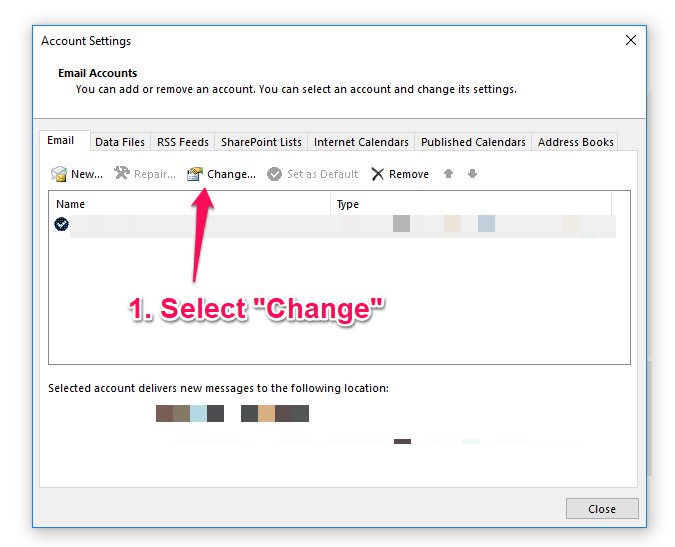
- In the Change Account window, click More Settings…
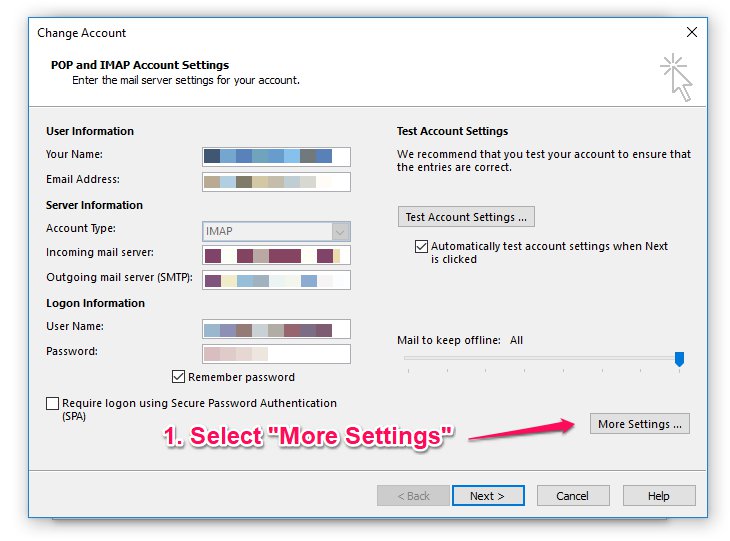
- From the More Settings window, select the Outgoing Server tab. (1.)
- Check My outgoing server (SMTP) requires authentication. (2.)
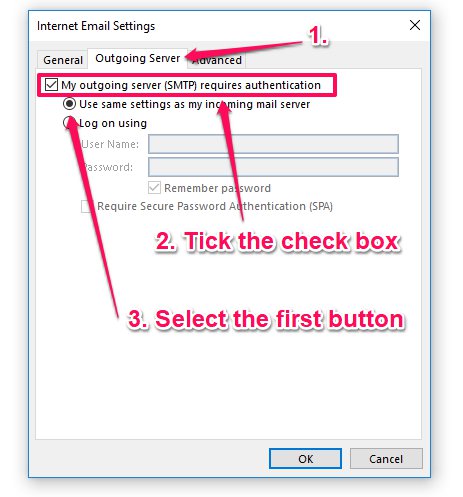
- Select Use same settings as my incoming mail server. (3.)
- Click OK.
- On the Internet E-Mail Settings window, click Next.
- Click Finish.
If, for some reason, the above steps fail, please contact Aspire Web for assistance.